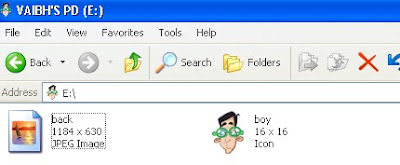25 .Net valuable Shortcuts
For Uppar Case/Lower Case: Ctrl+SHFT+U/Ctrl+U To Specify regions and etc: CTRL+K, CTRL+S Word Wrap: CTRL+E, W Transpose Line: SHFT+ALT+T Delete white space: CTRL+K, \ Move to Nav Bar: Ctrl + F2 For Full Screen: Alt + Shift + Enter For Intellisense: Ctrl + J Or Ctrl + Space To close the current tab: Ctrl+F4 Expand/collapse definitions : Ctrl+M+M Used to move pervious position: Ctrl +- Go to declaration/Find usages: F12 To focus on Solution Explorer: Ctrl + Alt + L To copy any line in your .Net Editor don’t select complete line, just place the cursor on the line and press ctrl-c and press ctrl-v where ever you want to paste the line. For Comments: Ctrl – K + C For Un Comments: Ctrl – K + U To Format the document: Ctrl-K + D To Add new items: Ctrl-N or Ctrl-Shift+A To cut a line you also use: Ctrl-L To shift between .net editor Pages: Ctrl + Tab To Format the selection: Ctrl – K + F To cycle through clipboard "ring": Ctrl+Shift+V To Add a Book Mark use: Ctrl K + K To Navigate to